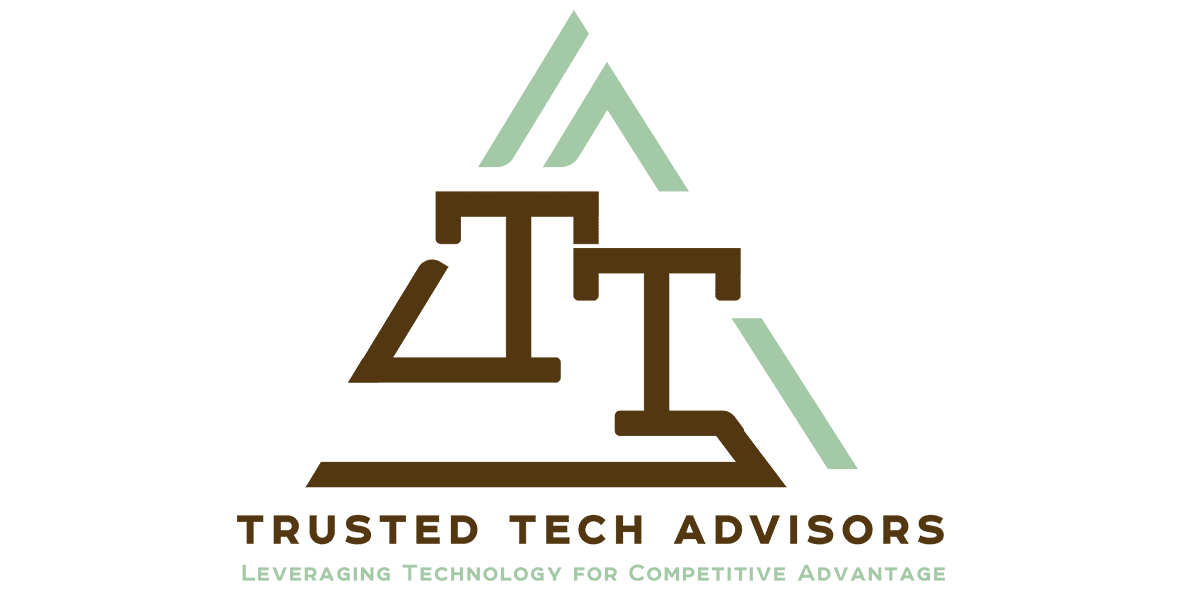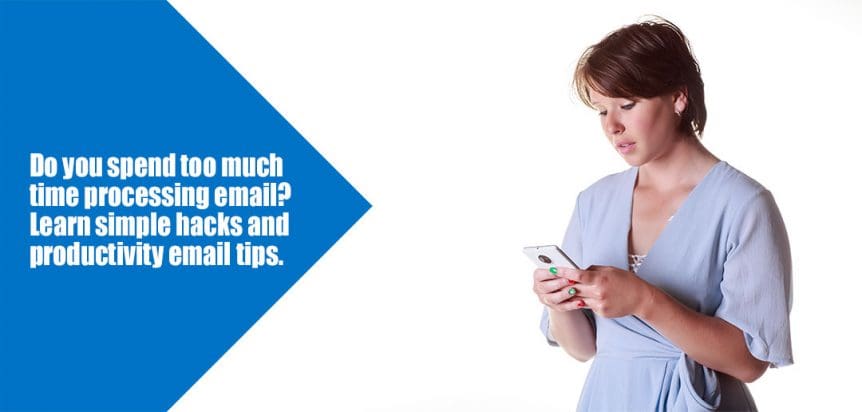Automating Outlook – Rules, Conversations, Clutter, and Quick Steps
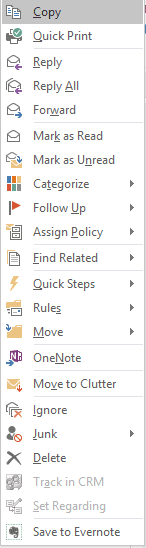 Most information workers spend a considerable amount of time in email. Nowadays there are multiple ways to access email including Outlook, mobile apps and online. However, Outlook is probably the best tool for productivity workers because it contains so many features. Some of those features are actually designed to make it easier to use the other tools. My mobile email management is so much easier because of the ways I have automated email management in Outlook. Check below for the ways in which you can speed up your use of Outlook.
Most information workers spend a considerable amount of time in email. Nowadays there are multiple ways to access email including Outlook, mobile apps and online. However, Outlook is probably the best tool for productivity workers because it contains so many features. Some of those features are actually designed to make it easier to use the other tools. My mobile email management is so much easier because of the ways I have automated email management in Outlook. Check below for the ways in which you can speed up your use of Outlook.
Clutter
Clutter is turned on by default in Office 365. It is a machine learning system that analyses your email for newsletter and bulk emails and stores them in a separate folder, freeing your inbox from them and improving your ability to see the email that you need to deal with more easily. Like any machine learning tool, it can get things wrong so you can help it learn by “training” it. Move items to Clutter yourself (either by drag and drop or right clicking an email and choosing Move to Clutter. Likewise, you can move items back from Clutter to your Inbox. Note emails in Clutter are physically removed from your Inbox folder so will not show up on your mobile device without explicitly going to the Clutter folder.
Rules
Rules are a fantastic way of automating email delivery and management. You can create simple rules that simply delete email based on subject headings, to complex forwarding and filing processes. The options are large and can be complicated, however there are some shortcuts.
Right Click on any email and go to the Rules section. You can quickly create a rule to always move emails from a particular person to a particular folder.

If you need to create more complicated rules this can be done as well by using the other options, Create a Rule or Manage Rules and Alerts.
Quick Steps
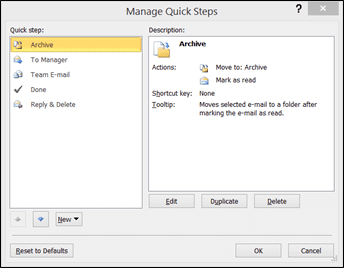 Quick Steps are shortcuts that you can create that will mark items as read, move them to folders, forward emails to preselected team members and many other customisable actions.
Quick Steps are shortcuts that you can create that will mark items as read, move them to folders, forward emails to preselected team members and many other customisable actions.
Click on an email and in the ribbon select the quick steps box. You can open the manager and look at the default ones, modify or duplicate them and play with the options. More help online to manage Quick Steps.
I use these all the time to file emails from clients, staff and family.
File in folder – Move Conversation Messages
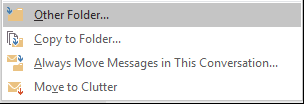 Moving emails to folders is a good way to manage email, filing by customer, task, staff member, or even just for grouping things together. Once again the Right Click option gives access to a short cut to conversation filing. Conversations (grouped by subject) can then be completely removed from your inbox.
Moving emails to folders is a good way to manage email, filing by customer, task, staff member, or even just for grouping things together. Once again the Right Click option gives access to a short cut to conversation filing. Conversations (grouped by subject) can then be completely removed from your inbox.
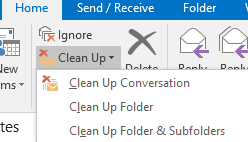 Further conversation tools are available from the ribbon in the Home Tab. You can choose Ignore to delete an entire conversation (including future emails in the conversation). The Clean Up options give you the ability to remove duplicate emails (caused by replying and forwarding which includes the original email.) Be careful using this is you need an audit trail of what was sent to whom and when.
Further conversation tools are available from the ribbon in the Home Tab. You can choose Ignore to delete an entire conversation (including future emails in the conversation). The Clean Up options give you the ability to remove duplicate emails (caused by replying and forwarding which includes the original email.) Be careful using this is you need an audit trail of what was sent to whom and when.
If you need help setting up or managing email management systems on your devices, talk to us today.
Windows 10 now on over 110 Million devices
We have now moved a significant portion of our customers to Windows 10, and without a single problem so far. There are significant compelling business reasons to do so as soon as possible – specifically the free upgrade that is only available until July.
Talk to use about the significant advantages to your business about using Windows 10. We can upgrade you over a weekend to avoid Down Time.
Windows 10 HP Stream for Sale $99
I have for sale a 7” tablet running the latest version Windows 10 Home. It is a 32GB device so small but very functional and it can take a Micro SD Memory Card. It has Bluetooth so can pair with an external keyboard and mouse. The Atom Processor gives it a very long battery life. Great for travellers, children or students.

Here is a review of the device (with US Prices – it retailed in Australia for $199).
Contact me today if you want to buy this – first in first served.
the Tax Office is Going Digital – maybe You Should Too
If you hadn’t already seen their news release the Australia Tax Office has announced its Digital by Default Initiative and has requested feedback on it. Your business will need to prove why they can’t use the digital services and must qualify for an exemption. While there are many business processes that can’t be digitised, the world has seen remarkable growth with the onset of the Digital Revolution. And it makes sense to digitise whatever you can in your business where productivity gains can be realised. Just like you we are migrating our business slowly to the cloud wherever possible with the reduction of paper, cloud based accounting, digital delivery of information, and collaboration tools.
With the ATO’s announcement now might be timely for you to engage us to conduct a digital audit and look at developing a digital strategy, or if you think you might qualify for an exemption let us help you with that also.
New Office 365 Features and Announcements
Improvements to Office 365 kept flowing through the holiday season, bringing even more value to Office 365. The new Skype for Business for Android is here! The Power Pivot data model in Excel 2016 got smart rename support and Access 2016 Runtime became available. For business, the popular First Release program added more services, the Office 365 Compliance Center became the Office 365 Protection Center, Office 365 Advanced eDiscovery arrived and the Office 365 Planner preview started rolling out. To help you schedule meetings faster, there’s a new Outlook add-in called FindTime. The big news for developers is the availability on GitHub of Matter Center, an Office 365 Add-in and SharePoint-based document collaboration solution designed to increase productivity for legal professionals.
There are lots of things being introduced, updated and changed – check below for a quick summary and contact us if you need more information.
Skype Meeting Broadcast – New Office 365 Feature
Skype Meeting Broadcast lets you conduct meetings on the Internet for up to 10,000 people. They can attend in a browser on nearly any device. Meetings include real-time polling and sentiment tracking. Plus Yammer, to enable dialogue during the broadcast.
Organise Teamwork with Office 365 Planner – Coming Soon
Office 365 Planner Preview rollout is starting and will be available soon to Office 36 customers.
What is it? Office 365 Planner, a new experience in Office 365 offers a simple and visual way to organize teamwork. Planner makes it easy for teams to create plans, organize and assign work, share files, chat about what everyone is working on and get updates on progress.
Planner preview started rolling out to commercial First Release customers in the United States 16 Dec 2015. Microsoft expects to complete rollout of Planner Preview to commercial First Release customers worldwide over the next several weeks. Office 365 tenant admins will get detailed directions on how to enable Planner within their tenancy. The expect to make Planner generally available to all eligible Office 365 commercial and education customers in 2016.
Learn more about Office 365 Planner.
If you are interested in this tool we can give you a demo once we get access to it.
Office 2016 – Auto Update in February
Beginning February 9, 2016, Office 2016 Current Branch for Business will be available. The First Release for Current Branch for Business has been available since September, and we Microsoft is now making this broadly available to Office 365 customers.
How does this affect you?
Current Branch for Business is the default update branch of Office 2016, for Office 365 ProPlus subscriptions.
What do you need to do to prepare for this change?
We recommend that you review upgrade guidance and develop a plan to manage the upgrade of your existing Office 365 ProPlus installations. Auto-upgrades for Office 365 ProPlus and Office 365 Business clients will begin later in February 2016. If you wish to disable auto-upgrades refer to the following KB article: https://support.microsoft.com/en-us/kb/3097292 .
Contact us if you have concerns about moving to Office 2016. If you have CRM or other customisations that only work in Office 2013 please talk to us now
The New OneDrive For Business Sync Client is here
Now available for Mac and Windows 10 the new OneDrive for Business sync client solves most of the problems we were experiencing with files and folders not syncing correctly. No support for Windows 8.1 until the second quarter of 2016 though – another reason to upgrade to Windows 10 now.
Follow Us On Social Media
As always Jethro is your web, cloud and technology specialists. I am constantly learning new things and spending time researching, playing and testing new systems and reading about other people in the IT world doing the same thing. If you want to follow along with what I share in various spaces, then connect with me:
- Twitter https://twitter.com/spyjournal technology, cycling, social media, management, business, and web
- Linked In http://www.linkedin.com/in/jethromanagement
- Delicious https://delicious.com/jethrocon saved links
- Blog http://spyjournal.biz all sorts of stuff including personal and family updates
- Spyjournal Facebook https://www.facebook.com/spyjournal.biz tech, cycling, and other stuff
- Subscribe to our daily Newspaper https://paper.li/spyjournal/1345852972
- Subscribe to our weekly Newspaper https://paper.li/spyjournal/1345853288
- Jethro Management Facebook https://www.facebook.com/JethroManagement business, management, web
- Jethro Marketing Facebook https://www.facebook.com/JethroMarketing social media, marketing
- Dreamcoat Photography Facebook https://www.facebook.com/DreamcoatPhotography
- Dreamsport Photography Facebook https://www.facebook.com/DreamSportPhotography
- Red Hot Snapper Facebook https://www.facebook.com/redhotsnapper roller derby
All content © Tim Miller. Feel free to share or send these emails on. If you want to unsubscribe just reply with Unsubscribe in the subject.