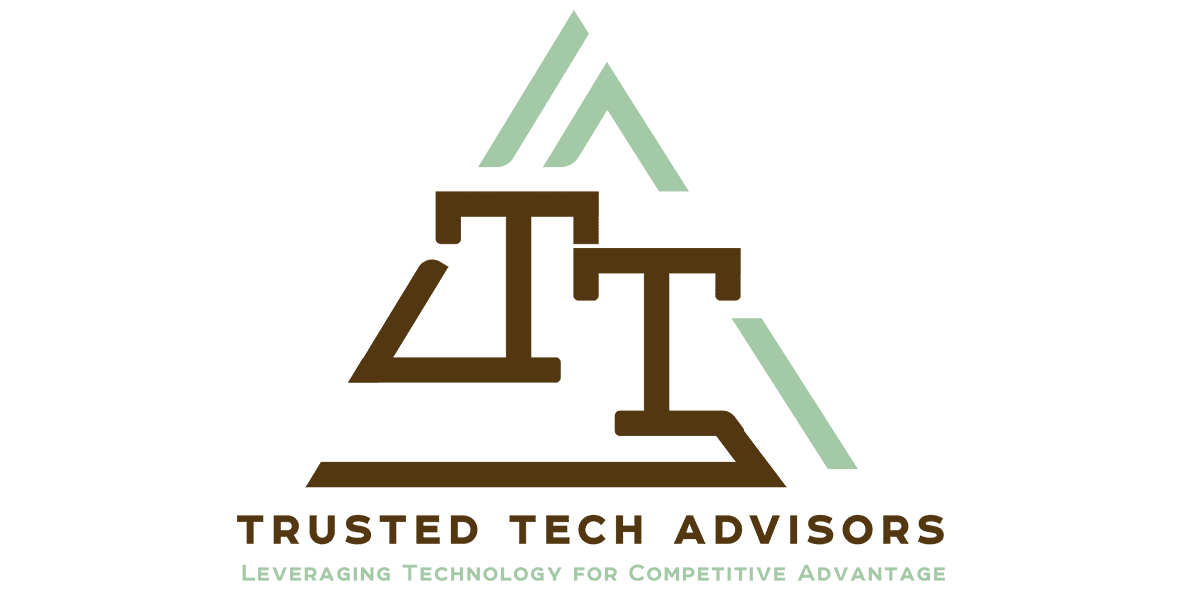There are many Note Taking applications around these days. Some have been in the market a long time while others are up and coming.
Disclaimer – I am a Microsoft Silver Partner, an Evernote Certified Consultant and Milanote have given me a premium subscription for the content in this article. Generally speaking I am not financially biased in my articles or blog posts, neither am I biased in my advice to customers. The best solution for them is the best solution.
Today I wanted to present the three note taking applications I use. I use all three for different reasons and features.
Note Taking with OneNote
I have been using OneNote for 17 years, since 2003. It is my go to app for all serious notes, containing all my business confidential information, secured in my Microsoft Office 365 tenant, and tightly integrated into Teams and SharePoint. Every SharePoint site (and every Team contains one) has a default notebook. You can add more but they start with one. This allows each Team to manage all the information they need in that team with all the security already applied for who needs access. That alone makes it worthwhile over every other app. The tight security integration of the Microsoft 365 suite allows trust in data security.
My personal OneNote notebook comes free inside my Microsoft Account. Get yours today if you don’t already have one, and sign in at OneNote.com. OneNote as the app comes in either the modern Windows 10 version included for free or downloadable from the Microsoft Store. You can download the 2016 Desktop Version which I prefer from onenote.com/download. You don’t need an Office licence to use OneNote for your personal notes. A business licence is required for Teams and SharePoint.
Some of the amazing features include:
- Browser clipping integration with extensions for Chrome and Edge
- Integration with Outlook – send your emails directly to OneNote
- Screenshot with OneNote – can be set up as a keyboard shortcut
- Dictate and accessibility options including grammar and screen-reading in the Windows 10 Version
- Print to OneNote
- Images pasted into OneNote (including screenshots) are indexed for text and that text can be searched and also extracted from the image.
- You can annotate images, use pens for drawing, do math and it calculates the result, do complex algebra, record audio and get it transliterated live, share it live to other users and simultaneously group edit (great for meetings) use templates and many more features.
To be quite blunt there is no other note taking app quite like OneNote out there.
So why would I use anything else? Well there are other features in Note Taking apps that OneNote doesn’t have.
Evernote
Evernote has also been around since 2000 and I’ve been using it since probably around 2009 or 2010. I became an Evernote Certified Consultant in 2016.
There are a number of features that Evernote does better (in my usage scenarios at least) than OneNote. Stacks of Notebooks and reorganising make it a lot easier to see all your notebooks. separation between Business and Personal accounts is still there as well, but the security aspect is managed on its own, so there is no overarching security provided by Microsoft, so if you are using Microsoft 365 and Azure AD understand that any corporate or sensitive data in Evernote is not able to be managed by your Microsoft Security and MDM solutions. For this reason I store no sensitive or confidential information in Evernote. I do like the mobile app for its ease of use, and also quick access to my notes. I use to to store all my travel notes and documents as it is so much easier to access them than OneNote where I have so many notes finding one specific one takes a while.
Evernote also has a big list of features comparable to OneNote:
- Browser clipping integration with extensions for Chrome and Edge
- Integration with Outlook – send your emails directly to Evernote
- Screen Presentation Mode – make slideshows and share them
- Syncs across web browser, desktop app (Mac and PC) and mobile iOS and Android
- Tags for searching and grouping information
- Spaces for organising groups of content
- Sharing with others – but no organisational visibility or control of this
While I love Evernote and use it lots I don’t typically recommend it for organisations, but rather for power note takers who do not have a Microsoft 365 subscription and primarily work alone off a Mac or iPhone or iPad.
Milanote – a visual board organiser
Milanote came to me recently to review their product. Having a huge investment in OneNote and Evernote I was initially sceptical, but as soon as I opened it I saw the differences and was immediately attracted to it as a photographer. It has a KanBan board style of drag and drop for objects, Those objects can be text, images, to do lists, check lists, etc. It could be used for an agile process flow and task management or as a personal Pinterest / OneNote mashup with the ease of use across devices as Evernote.
Features include:
- Install as a Browser App or use in a browser directly
- Android and iOS Mobile App
- Share notes and boards with others
- Drag and drop files and images from your computer
Here is my view of how it worked and what we were able to do with it.
First of all access. This app is really easy to access, the sign up and login is super easy and it can be added to your phone in just a few minutes. To be honest I only used it on the phone once but I did add the browser app and used that for all my editing.
First up you can create boards by dragging from the left menu.
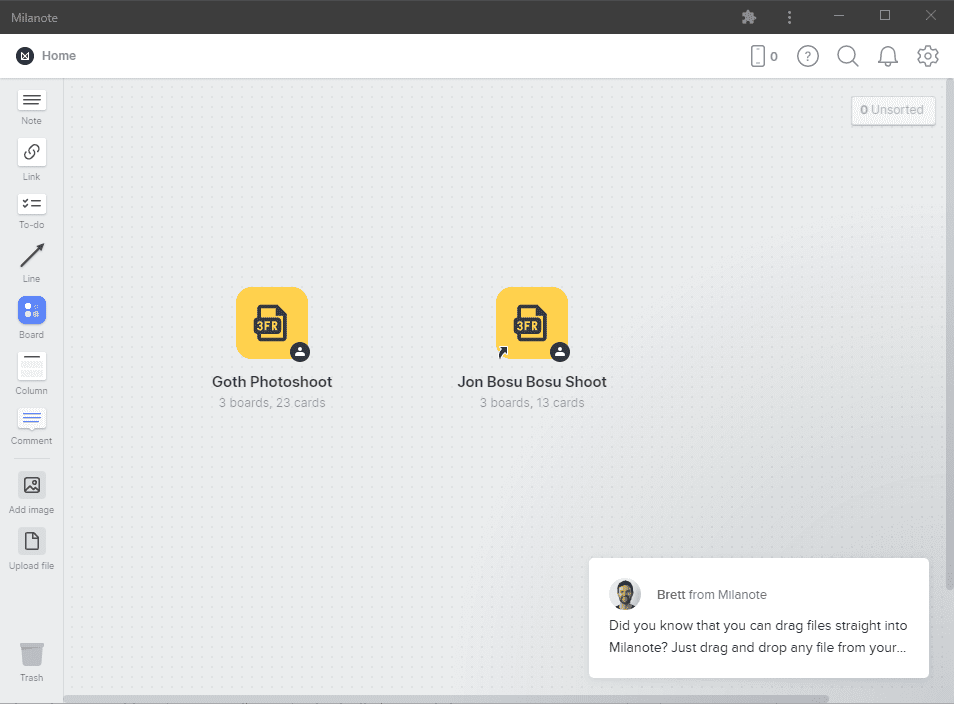
Once you have a board you can drag items into it – or choose to pre-populate with a template.
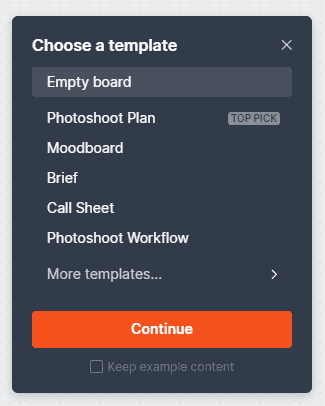
Here is my shoot board we used for a recent shoot. We were able to plan the shoot, organise the team who all had access to Milanote with a simple email invitation and drag and drop images from my computer as sample reference shots.
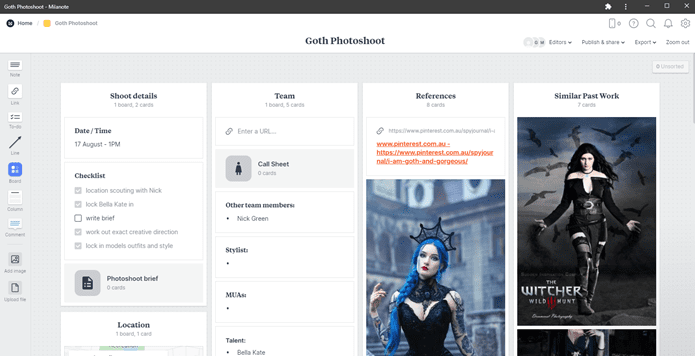
I found Milanote a really easy visual system to use for planning and managing a shoot and will do so again!
Summary on Note Taking
Different Horses for Different Courses, Different Strokes for Different Folks. And Different Note Taking Apps for Different Notes.
It all depends on what you are trying to do. My advice for anyone who wants to take notes, manage lists, organise processes and workflows is that they try the different apps, review blogs and videos on using them and find what works for you. I would recommend all of these apps to the right users int he right circumstances.
As per usual feel free to get in touch if you want to know more about any of these apps and how they might work for you and our organisation.