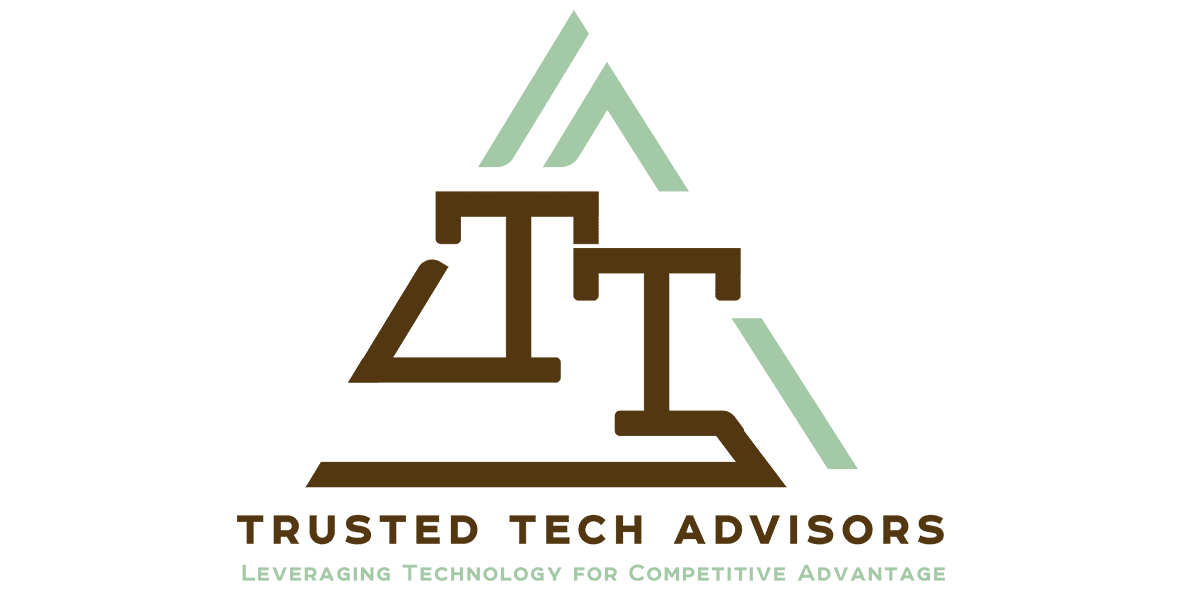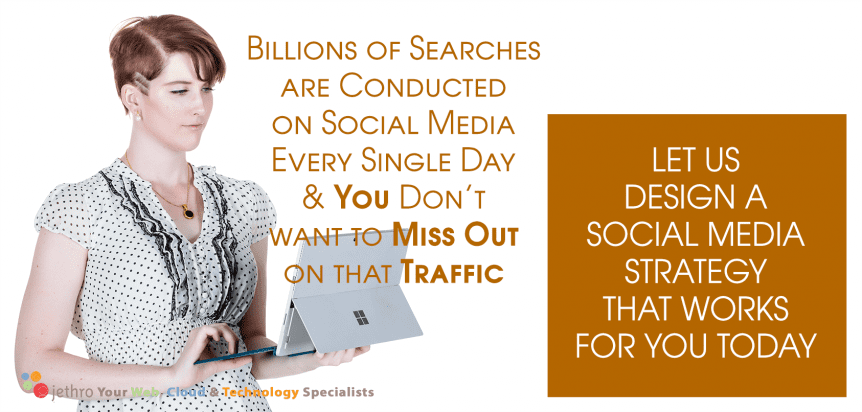Welcome to the 37th edition of this newsletter. Did you realise that if you wrote a fortnightly newsletter to your clients that you would have 26 great articles a year to post on your website that demonstrate your expertise in your field of specialty? That creates amazing google juice for improving your SEO and website enquiries. Talk to us about disruptive selling techniques using digital marketing skills. More information below. We also discuss how to use Email in Office 365.
Disruptive Selling
Don Schultz, professor emeritus-in-service at Northwestern University, is often considered the pioneering thinker in the discipline of integrated marketing communications. At 80 years old he is still actively challenging conventional wisdom and advocating for change within the marketing profession.
In a recent interview with Forbes he says this:
…unfortunately very few organizations have learned, is it all starts with the customer. The big problem that most organizations have is they’ve all fallen in love with their products and they want to go tell people about it. They want to say, “Look what we’ve done. Look what we’ve made. Look at how important we are.”
He suggests instead that
…the first thing they ask you is, “What are you trying to do? What problem are you trying to solve?” They start with the customer and then work from there. Very few organizations are prepared to do that.
Bruce Rasmussen from Carpe Diem here in Australia has been teaching those who want to learn about disruptive selling and the new buyers journey.
Here at Jethro we help our customers wrap their heads around these concepts in relation to their business and how to apply technology to better market to their customers. As mentioned in the opening paragraph a blog site full of expert information answering new buyer’s questions before they even need to know them along with customer testimonials can help establish you as the go to source when they have their status quo shattered and need your product and service now!
How to use Email in Office 365
There are so many parts to Office 365 it can sometimes be confusing where to start. We often get asked by clients if they should be using SharePoint or OneDrive for Business for example.
Rather than describe each area I prefer to start with the common workloads people have and explain which are the best tools for each. Just as a landscape gardener might have a shovel, a bob cat and a backhoe each can be used to do the same job different ways and with different capacity, so the components of Office 365 often overlap.
Lets’ start with the most common requirements information workers have today. Ill cover off these over a few newsletters. Today we will start with Email in Office 365.
Email in Office 365
We all receive lots of emails every day but there are different sorts of emails, and they have different functions. There are at least 5 places we can store and access email. However, there is one primary differentiator.
Does the email need to be seen and acted on by multiple people or just one person?
Personal emails should be sent and received using a user accounts personal email address – e.g. john.doe@yourdomain.com. Microsoft Exchange in Office 365 gives each user a 50GB mailbox and also an archive capacity that is dependent on the licence. (Kiosk users get 2GB). The best place to store these emails is in your personal email account.
For emails to be accessed by multiple people there are numerous places and the scenarios are a bit more complex so I’ll use a table to demonstrate some of these scenarios and the email location.
| Scenario | Location | Explanation |
| A generic email address is needed for the organisation
It needs to be able to Send and Receive Access to the email address is needed by one or more people It needs to be accessible in Outlook |
Shared Mailbox | Shared mailboxes in Office 365 make it easy for a group of people to monitor and send email from a common email addresses, like info@contoso.com, support@fourthcoffee.com or contact@contoso.com. When a person in the group replies to a message sent to the shared mailbox, the email appears to be from the shared mailbox, not from the individual user. Shared mailboxes are a great way to handle customer email questions because several people in your organization can share the responsibility of monitoring the mailbox and responding to queries. Your customer questions get quicker answers, and related emails are all stored in one mailbox.
Shared mailboxes are a great way to handle customer email questions because several people in your organization can share the responsibility of monitoring the mailbox and responding to the questions. Your customer questions get quicker answers, and related emails are all stored in one mailbox |
| A team, subcommittee or small group is created to manage a task or small project.
Emails need to be sent to the entire group and available to all. |
Office 365 Group | A distribution list is a set of email addresses. You can use the distribution list to send an email message or meeting invitation to all the addresses at once. An Office 365 group includes a distribution list but also includes a shared:
· Inbox for group email communication · Calendar for scheduling group meetings and events · Library for storing and working on group files and folders · OneNote notebook for taking project and meeting notes · Planning tool for organizing and assigning tasks and getting updates on project progress When you join a group, your email address is automatically added to the distribution list and you gain access to all group information. You don’t have to wait to see group email or view a shared document. You join, you have access to everything, from everywhere: in the cloud, on the desktop, or on a mobile device. |
| Internal company information needs to be disseminated in a way that can be easily seen by everyone without getting lost in email inboxes | Public folders | Public folders in Outlook give you a great place to collect, organize, and share information about particular topics or projects within an organization. “Public” in this case means viewable by everyone within the organization, not the world at large. When you post a message to a public folder, you’re not emailing it to anyone, so no one’s Inbox gets cluttered. Instead, people can check the folder whenever they want to look for interesting posts. |
Hopefully that gives you some ideas of how to use the different places to store, send and receive Email in Office 365 from.
Contact us if you need help configuring or using any of these Mailboxes, Groups or Public Folders.
Follow Us On Social Media
As always Jethro is your web, cloud and technology specialists. I am constantly learning new things and spending time researching, playing and testing new systems and reading about other people in the IT world doing the same thing. If you want to follow along with what I share in various spaces, then connect with me:
- Twitter https://twitter.com/spyjournal technology, cycling, social media, management, business, and web
- LinkedIn http://www.linkedin.com/in/jethromanagement
- Delicious https://delicious.com/jethrocon saved links
- Blog http://spyjournal.biz all sorts of stuff including personal and family updates
- Spyjournal Facebook https://www.facebook.com/spyjournal.biz tech, cycling, and other stuff
- Subscribe to our daily Newspaper https://paper.li/spyjournal/1345852972
- Subscribe to our weekly Newspaper https://paper.li/spyjournal/1345853288
- Jethro Management Facebook https://www.facebook.com/JethroManagement business, management, web
- Jethro Marketing Facebook https://www.facebook.com/JethroMarketing social media, marketing
- Dreamcoat Photography Facebook https://www.facebook.com/DreamcoatPhotography
- Dreamsport Photography Facebook https://www.facebook.com/DreamSportPhotography
- Red Hot Snapper Facebook https://www.facebook.com/redhotsnapper roller derby