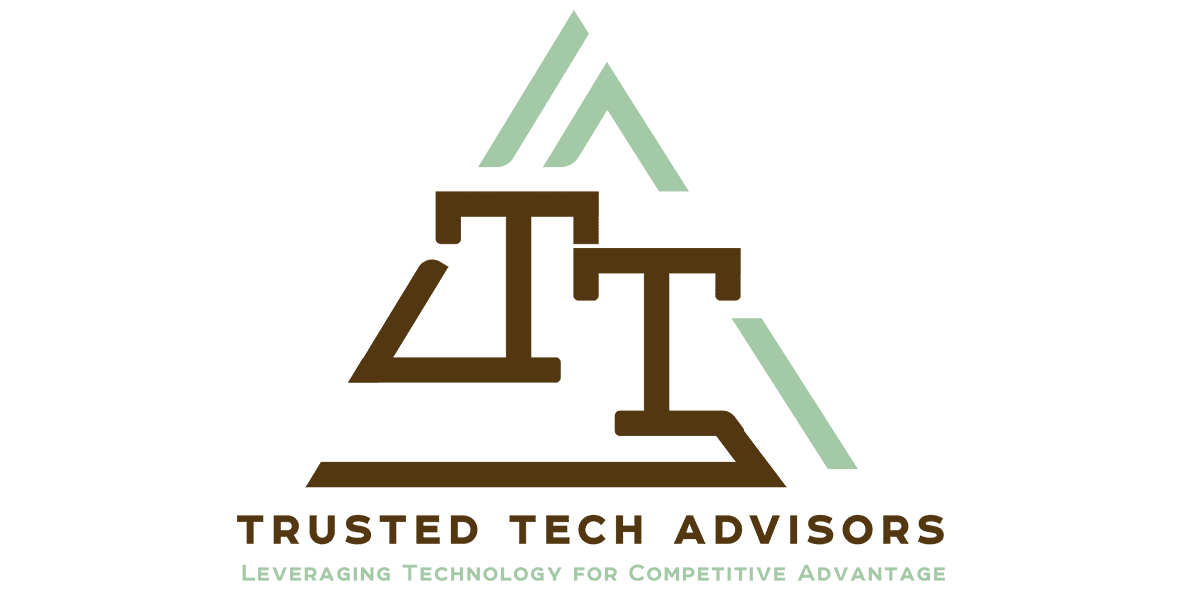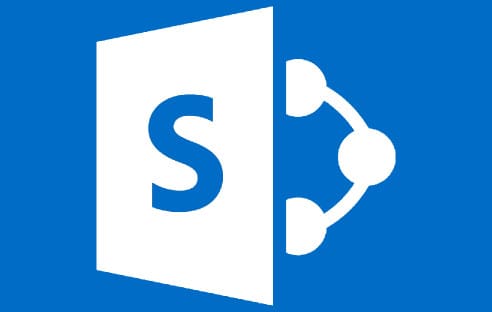There are so many parts to Office 365 it can sometimes be confusing where to start. We often get asked by clients if they should be using SharePoint or OneDrive for Business to share data for example.
Today we are discussing data sharing.
Where to Share Data in the Cloud
Storing data in the cloud is an obvious thing to do now, and almost a given for most businesses. If you are yet to decide to store data in the cloud, then maybe review some of our past articles explaining why. The rest of this section assumes you either already are or are or are looking for use cases around collaboration and sharing.
Common locations for sharing data
| Scenario | Location | Explanation |
| The Old Way – email | Email – attached file | Everyone does it – but it needs to stop. Sending an attached file is only ever any good if that file is un editable and for end user only. E.g. a photo, PDF file (sales flyer or document) etc. |
| Small quantities of personal data, pictures and videos | Dropbox free account (2GB) | Dropbox has a free 2GB account. This is also a great space for iPhone or Android photo backup with the Dropbox App having the ability to automatically upload your photos.
You can create folders and share them with people. All folders are created with read/write or read only access and you have no capacility for any granular permissions. Sub folders and items get the same permissions as their parents. Anyone with the access link can access this data. Its not a very secure way of doing it and shouldn’t be used for business documents or confidential information. |
| Large quantities of personal data, pictures and videos | OneDrive for Business (1TB) | Your Office365 subscription account has 1TB of space in it for personal storage. Note if you leave the firm or cancel your subscription this space will disappear.
You can share with individuals via email address any file or folder with read or read/write access. Permission is granted at a file or folder level and can be easily removed. Access is via the email link and can be required to be signed in with an account. |
| A team, subcommittee or small group is created to manage a task or small project.
Data needs to be shared with the entire group and available to all. |
Office 365 Group | An Office 365 group includes a distribution list but also includes a shared:
· Inbox for group email communication · Calendar for scheduling group meetings and events · Library for storing and working on group files and folders. Use this library to share team documents for collaborative editing · OneNote notebook for taking project and meeting notes · Planning tool for organizing and assigning tasks and getting updates on project progress Files store here are accessible to all users in the group, and online simultaneous collaborative editing is possible. |
| Internal company information needs to be stored and accessed by all or many (security groups can be used to limit or control access) | SharePoint | SharePoint in Office 365 gives you the ability to create multiple:
· sites (with different security levels) · document libraries for different functional reasons · folders for naming similar to your PC · files for data storage – e.g. Word, Excel, PowerPoint etc. |
| Google Drive documents | Google Drive | The main features of Google drive are:
Browser only access to editing the documents unless you have a compatible program installed on the PC. Offline access if you sync Google Drive to your PC or Mac Mobile access Collaborative editing Sharing with other Google users |
| Notes, policy and procedure documents, notes about customers, products, screenshots, web clip items, emails and lots more | Evernote for Business (not free) | Fantastic collaborative tool that can be used by individuals or by business to centrally consolidate large amounts of company data and make it accessible to internal and external users. |
| Notes, policy and procedure documents, notes about customers, products, screenshots, web clip items, emails and lots more | One Note (free) inside Office 365 | Fantastic collaborative tool that can be used by individuals or by business to centrally consolidate large amounts of company data and make it accessible to internal and external users. |
Sharing Data is a complex process to define as there are so many ways to do it and so many use cases: Here is one common one for businesses:
A business or team needs to keep track of information and content for multiple people or groups of people and all the projects that they are working on on behalf of the company. Additionally, when information is collected for business, members of the team can save time and gain extra insight when they can easily discover what their co-workers are working on. Finally, businesses have a challenge that individuals don’t – that is, people move on and leave businesses, and the information they’ve collected on behalf of the team should not leave with them. Instead, knowledge collected for the business should be left behind, while information collected for personal use should stay with the individual.
When advising a company with these needs we would analyse all the needs of the business around the following important points before recommending and implementing a solution:
Access – who needs to access what and with what level – e.g. read or read/write
Visibility – should people even see things exist they don’t have access to? (e.g. folders / files)
Online / Offline – do they need online or offline access to items – e.g. when out of internet coverage
Storage – space and storage requirements cost different amounts at different places
Sharing granularity – do we need different level permissions on files and folders?
Contact us if you need help Understanding, Configuring or Using any of these Cloud Data Storage and Sharing options
Office 365 updates
There are so many new things happening on Office 365 – here is a brief summary from Microsoft on some of the latest things – maybe you want to try these, or ask use how you could utilise these in your business.
| Office Extra | The latest innovations for Office 365 subscribers New from Office 365 See all the new updates from Office 365 |
|||||||||||||||||||||||||||||||||||
|
Contact us today if you want to know how to use any of these new features in Office 365.
Follow Us On Social Media
As always Jethro is your web, cloud and technology specialists. I am constantly learning new things and spending time researching, playing and testing new systems and reading about other people in the IT world doing the same thing. If you want to follow along with what I share in various spaces, then connect with me:
• Twitter https://twitter.com/spyjournal technology, cycling, social media, management, business, and web
• Instagram https://www.instagram.com/spyjournal – photos
• LinkedIn http://www.linkedin.com/in/jethromanagement
• Delicious https://delicious.com/jethrocon saved links
• Blog http://spyjournal.biz all sorts of stuff including personal and family updates
• Spyjournal Facebook https://www.facebook.com/spyjournal.biz tech, cycling, and other stuff
• Subscribe to our daily Newspaper https://paper.li/spyjournal/1345852972
• Subscribe to our weekly Newspaper https://paper.li/spyjournal/1345853288
• Jethro Management Facebook https://www.facebook.com/JethroManagement business, management, web
• Jethro Marketing Facebook https://www.facebook.com/JethroMarketing social media, marketing
• Dreamcoat Photography Facebook https://www.facebook.com/DreamcoatPhotography
• Dreamsport Photography Facebook https://www.facebook.com/DreamSportPhotography
• Red Hot Snapper Facebook https://www.facebook.com/redhotsnapper roller derby
All content © Tim Miller. Feel free to share or send these emails on. If you want to unsubscribe just reply with Unsubscribe in the subject.