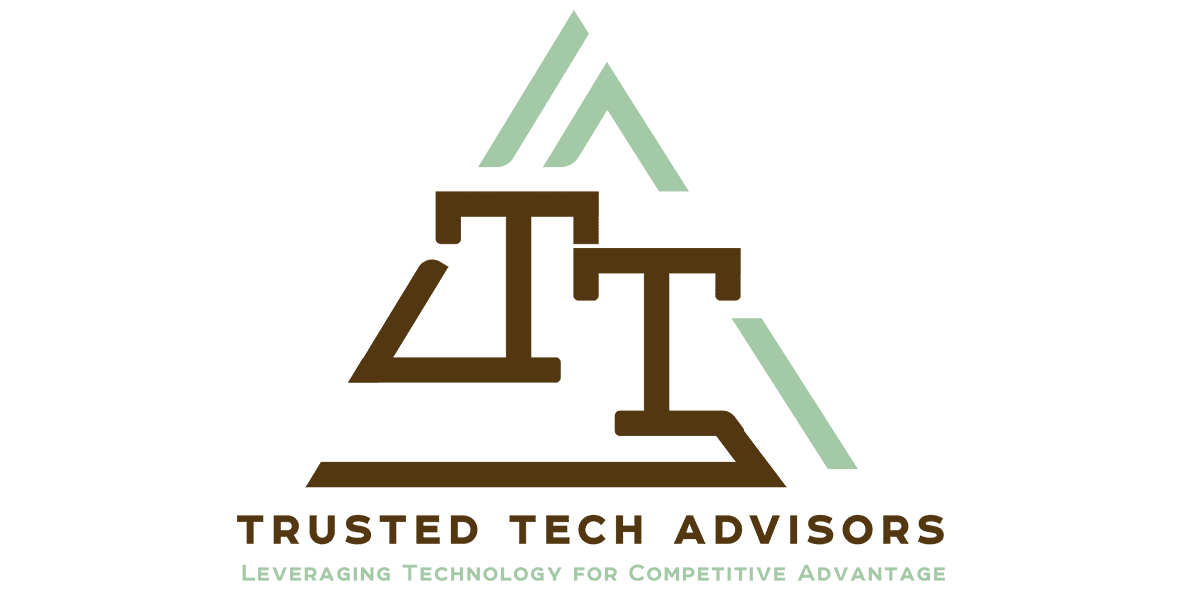Understanding WiFi – Tips for Working from Home Part 2
In the first post in this series we covered off the pathway you take to the internet through the use of technology from your device to the outside world. In this article we will explore some very practical ways to improve your Wi-Fi experience and speed up your connection.
Most people in Australia connect their devices in their house using Wi-Fi. Typically, this is because the router is near a phone line port for those with Fibre to the Node or maybe connected to the NBN network with a device in the garage or some other inaccessible spot. Practically the router cannot be near everyone in the house, nor can it always be in an easily accessible location. So, Wi-Fi becomes the general means of connection.
The next most general thing I see is that most people use the modem / router that their Internet Service Provider (ISP) sent to them, pre-configured and ready to go.
Lets look at how to break free of the shackles these two scenarios create and the slowdowns and limitations they cause.
Connect with a Cable
If at all possible, connect your device with a cable to the back of the router. This gives you a direct connection at a much faster speed than Wi-Fi and you wont be fighting for the same bandwidth as all the other devices in your house. So if you have a laptop for work and you have to do a video conference call or upload files, access a VPN etc, then move closer to the router, or find a way to get the router closer to where you work and plug in a cable. It doesn’t have to be permanent, though that is a nice solution if you can. Get a 10 metre cable from your local store, or even a 20-30 metre cable if necessary. Most routers have 4 network ports on the back.
Understanding Wi-Fi standards and getting a better router or device adaptor
Before you go and splash out on an expensive good quality router you need to understand some basics about what Wi-Fi actually is and what you need to know in order to not just waste money.
There are two sides to Wi-Fi, the sender and the receiver. Both the adaptor in your device and the router need to talk the same language. And that language has many flavours.
I’m not going to give the technical details here, if you are interested look up the IEEE 802.11 Wi-Fi Protocol Summary.
These numbers and letters might get thrown around a, b, g, n, ac and more. Here is a list of the current protocols.
- 802.11ax (Wi-Fi 6)
- 802.11ac wave2
- 802.11ac wave1
- 802.11n
- 802.11g
- 802.11a
- 802.11b
- Legacy 802.11
NetspotApp has a really good summary and explanation of the Wi-Fi standards if you are interested in the less technical explanations but still want to know how what they all mean. Note this site is designed to seel you their app, and I am not affiliated with them at all. Its just a good explanation.
I’m going to dumb it right down to a very simple level and say that the sender and receiver equipment must both have the same protocol in them for it to work. They can have multiple protocols but the fastest connection protocol will be the fastest that both of them have.
If your router supports a,b,g,n,ac and your device adaptor only supports a,b,g, then g is the best you will get.
So what do you need to do to improve your Wi-Fi?
The first thing is to check your router maximum speed. Google your router brand and model name and look to see what protocols it supports. E.g. 802.11a,b,g,n,ac
For example a common router in Australia is the Optus or Telstra Modem. If it is reasonably new it is probably going to have 802.11a/b/g/n/ac.
Then check your device adaptor and see what speed it is connected at. You may need to google it if its not easily available. I checked my iPad mini 4 and got this result Wi-Fi (802.11a/b/g/n/ac); simultaneous dual band (2.4GHz and 5GHz); HT80 with MIMO. That means ac is the highest it can connect at.
For older laptops and PCs it is quite likely that the maximum is g or n and you might only get 54MB or maybe 100-150Mb connection. This is where buying a new adaptor will get you a better connection. If you are close to a router a small USB Thumb drive Network adaptor might be fine, or you can get a bigger one with an extender cable and adjustable aerials to get it somewhere it will work better for you.
However even then, some devices don’t automatically connect at the fastest speed. You can go into your wireless adaptor in a pc or laptop and configure its properties.
You are looking for the wireless mode selection and taking it off Auto and selecting the highest available. Remember this may limit your ability to connect to other routers with lower protocols.
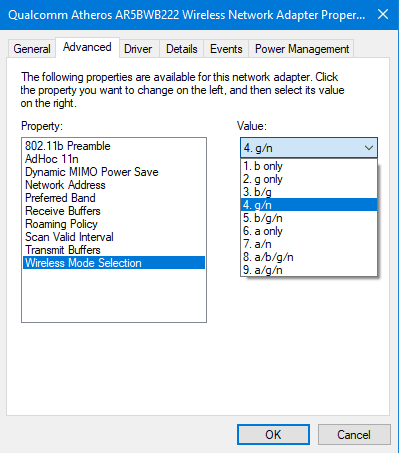
Contact us if you need help setting up your Wi-Fi correctly, or need advice on networking in general. we can work with home users, small businesses and corporates with multiple locations to design networks and networking solutions.
The author has been working from home on and off since 1995 (initially using a 2.4k modem), and full time since 2008.