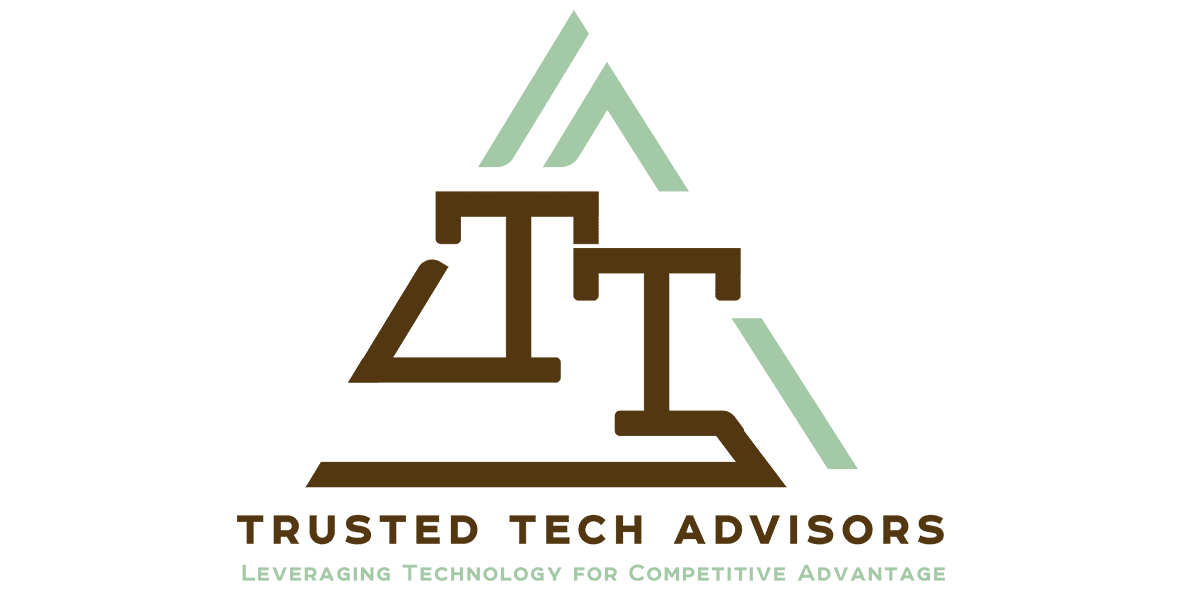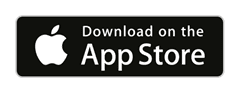Be More Productive with the latest Office365 Updates
Are you getting the most out of your Office365 subscription? Microsoft is working hard on improving the business productivity suite by constantly releasing fixes, changes and Office365 Updates.
The last few weeks have seen a myriad of changes including an update to the installed office apps on PC. There are lots of other enhancements being released as well. If you use an Apple or Android device there are some great improvements to your apps – especially the Outlook app. We recommend the Outlook app for Apple and Android devices. Get it now from the app store for Android or Apple
Outlook Groups App
The Outlook Groups App is being retired and the Groups functionality is now included inside the Outlook App
The Outlook Groups app will then stop functioning for all users on May 1, 2018. Anyone who attempts to open it will be greeted with a message directing them to download the Outlook mobile app. Groups functionality is not affected in Outlook on the web, Outlook 2016, Outlook 2016 for Mac, or any other Office application. Source: Microsoft Support
Search Improved
Microsoft has improved the search experience in Outlook for iOS.
Search is now located at the bottom of the app, and you can tap on it to get direct access to your top contacts, upcoming travel itineraries, package deliveries, and recent attachments. You can search for emails, files, and contacts in any of your accounts from one single search box or use our new filters to narrow down your search. Additionally, your contacts and files are now integrated directly into the new search experience. You can access them by tapping on the headers of the different sections or find them through search. Source: Microsoft Office Blogs
There are a number of other enhancements to the app for iOS and Android including:
- The account and folder menu has been beautifully redesigned to give you super-fast access to all your accounts, as well as key folders such as Inbox, Drafts, and Groups.
- Pro tip—Press and hold on account avatar to pin the sidebar open!
- When you tap on a conversation to read it, Outlook automatically opens to show the first unread message. You can pick up right where you left off without scrolling.
- To reply or access other options, like Forward, simply tap the ellipsis for more actions.
- On Outlook for iOS, you can also quickly reply to everyone by simply tapping the quick reply box and starting to type. When you’re done, just tap the send button to see your message added to the conversation. This means that you are able to see the rest of the conversation while you type your reply.
Microsoft Teams
there are new ways to interact with apps in Microsoft Teams now.
Find and use apps in new ways – Now, you can include interactive cards from apps in conversations the same way you would add an emoji or GIF. With one click, you can bring important information like a task from Trello into a channel conversation or chat. Finding new apps and services in Teams is also easier with the new Store where you can search for apps by name or category, such as Project Management or Analytics. Command apps and take quick actions across Teams – Yesterday, we introduced the new command box in Microsoft Teams, a single point of entry that integrates your search and command experiences. Now, you can quickly interact with apps, perform tasks and navigate throughout Teams directly from the command box, in addition to searching across people, messages, files, and apps. Source: Microsoft Office Blogs

Microsoft Teams has revolutionised how we collaborate with our staff on documents, projects, tasks and communication. If you are not using it yet then contact us to find out how to take advantage of this collaborative platform. Even if you work on your own it will improve your productivity.
Microsoft StaffHub
If you manage staff, teams or rosters for your staff then the Microsoft StaffHub is a must use tool. It is tightly integrated into the entire Office365 suite and this Office365 update is being rolled out to some organisations now with general availability soon.
Here are some of the benefits and features you will be able to access from the online portal shortly.
- Access Microsoft StaffHub from the App Launcher, making it easier to discover and access StaffHub.
- Use StaffHub to assign and track tasks for multiple users, making it easy to monitor team progress against shared activities such as training and onboarding.
- Take advantage of an updated StaffHub web experience, making for a better overall experience and increased ease of use no matter how you access StaffHub.
- Benefit from Intune and Mobile App Management, which will help extend security across every endpoint and employee.
- Directly support customer-defined terms and conditions, thereby helping to address application usage within Firstline Workers.
- Use the StaffHub Now page to access all the news for the day directly in the app and benefit from a refreshed mobile experience and feature set.
- Managers create, update, and manage shift schedules for the team. They can also send messages to one person (“there’s a spill on the floor”) or the entire team (“the regional GM is arriving in 20 minutes”). Managers can send policy documents, news bulletins, or videos. They sign in to a web-based app with their Office 365 account here: https://staffhub.ms/.
- Employees view their upcoming shifts at a glance, can see who else is scheduled for the day, and can request to swap a shift. Staff can download the app on iOS or Android.
To learn more, watch this video. Or, see Microsoft’s Office 365 blog post about StaffHub.
New Feature: File Move in Sharepoint Online and OneDrive for Business
File Move is a new Office 365 feature. With File Move, you can now move files between locations in Office 365—including personal files and shared sites. This move can happen while preserving the full fidelity of version history and document metadata.
The new feature gives team members across your organization the ability to move files while preserving version history and metadata, and unlocks scenarios for file and content management. Users are prompted to accept or cancel before moving files to any location that doesn’t support a file’s custom metadata. The File Move feature will begin rolling out to Targeted Release organizations starting January 29, 2018, and will begin rolling out to Standard Release organizations in the coming months. Source: Microsoft Tech Community Blogs
Office 2019 News
Office 2019 will ship in the fall of 2018. Previews of the new apps and servers will be available in the second quarter of 2018. To help customers plan, we’re making two changes:
- Office 2019 client apps will be released with Click-to-Run installation technology only. This enables all customers to take advantage of benefits that enhance security and ease of use while reducing deployment costs. Microsoft won’t provide MSI as a deployment methodology for Office 2019 clients.
- Office 2019 client and server products will both offer five years of mainstream support, with two years of extended support. Extended support will end 14 October 2025, at the same time as Office 2016.
End of extended support for Windows 7 and Office 2010
Microsoft has announced the end of Windows 7 and Office 2010 extended support in 2020. In an April announcement, we they shared that, beginning 13 October 2020, Office 365 ProPlus or Office perpetual (i.e., Office 2019) in mainstream support will be required to connect to Office 365 services.
Get in touch with us today if you still have devices running Windows 7 and we can discuss a migration plan.